If you’re an iPhone or iPad user, then you might not realise just how much you end up using the power on your phone. The home button is essential to navigate through your device, and the use of the volume buttons and the mute switch on the side is pretty obvious too, but if your power button stops working, you can’t turn your phone off – or back on again for that matter.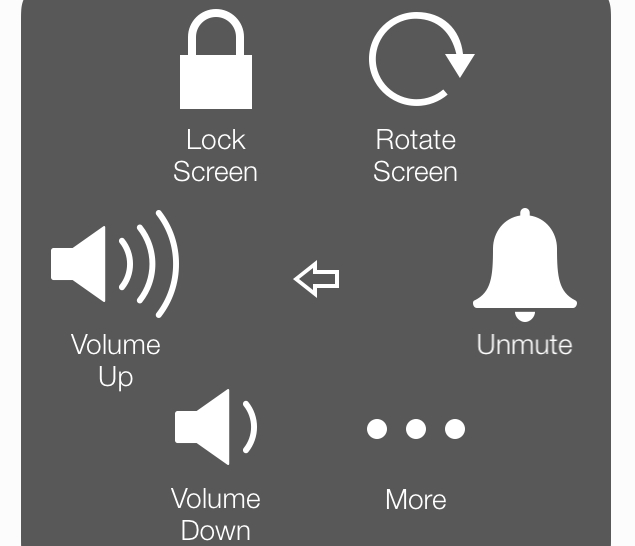
It’s also pretty easy to damage, with external factors such as excess humidity or dust that can make it stop working. You can get by without switching off the iOS device, but it is always good to be able to turn the phone off if needed. These simple steps to switch off the device without touching the power button could come in really handy.
- Open Settings.
- Go to General > Accessibility.
- Scroll down to the section labelled INTERACTION and tap on AssistiveTouch.
- On the next screen, toggle AssistiveTouch to the green On position.
- A white circle with a grey box will appear on screen. Tap this circle to expand it to a big box on screen.
- Tap Device.
- Tap and hold Lock Screen until the red-and-white power icon appears on screen with the text slide to power off next to it.
- Slide the power icon to the right to switch off the iPhone or iPad.
That takes care of switching the device off, but what do you do if you want to turn it back on? If the power button is damaged, how else can you switch on an iOS device? The answer is – charge the device. Yes, just connect it to a power socket or to a USB port on any computer. The device will turn back on in a few seconds. As soon as the white screen with the Apple logo appears, you can disconnect the charger or USB cable.
Have you used any other creative ways to switch off or turn on your iPhone or iPad? Let us know via the comments.
 TelecomWave.com TelecomWave.com, Telecom Updates, Mobile Reviews, Samsung Mobiles, Samsung Smartphones, Samsung Galaxy Phones, Samsung Galaxy S4, Latest Hand Sets, Mobiles Price in India, Smartphone Reviews,
TelecomWave.com TelecomWave.com, Telecom Updates, Mobile Reviews, Samsung Mobiles, Samsung Smartphones, Samsung Galaxy Phones, Samsung Galaxy S4, Latest Hand Sets, Mobiles Price in India, Smartphone Reviews,



